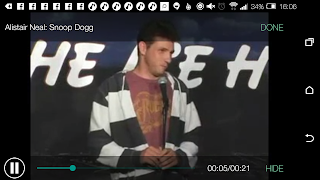One of the easiest that guarantees 60/70 sb per day is the video apps. I run a group on Facebook where members help each other out on various survey sites and receipt / cashback apps, and one of the questions we're asked the most is how we make 60/70 sb a day JUST on videos, so here's a quick and dirty how to.
Install the video apps
First of all you need to have ALL of the video apps installed - in the UK these are shown below (please ignore the one called Amped 360, this is US only, instead look for SBTV (Android only) as your 6th video app and use the main Swagbucks app as your 7th), and you can find the links to them at http://www.swagbucks.com/mobileRun the video apps IN FULL daily!
Sounds easy, but so many people miss this bit out. For each app you have to run between 10 and 14 videos to earn 2sb. What people don't seem to see is that once you've done that 2sb, you can then run the app again another 4 times (and sometimes once more for bonus sp) to earn a total of 10 sb from each app, making 60sb a day.
So, this is what I do after logging in to the app (not signing in, the login link is lower down and you log in with your Swagbucks account logins.
1) Start the app
I'm going to use EntertaiNow as my example, as it's always the first one I use. Open the app:
2) Choose the quickest videos
Using the menu top left (the 3 straight lines), open up the menu and choose 'short clips' (second option under 'channels'
3) Run the videos
This will give you screen similar to this:
Click on the first video and it will start running - clips in this section are generally under 30 seconds long (but see the power user tip at the end of this post!)
Your video will start running:
Once your video has run you'll see this screen:
(it may say fewer videos depending on how many are in the run)
Once all the videos in the cycle have run, you'll get an alert that you've got your 2 swagbucks:
This is where a lot of people stop, thinking they have done their bit on that app - BUT WAIT!
4) Do it all again (4 times!)
At the top right of that last screen is a 'next video' link - click on that and start the whole cycle again! You can run each app 5 times, giving 10sb in total - in some cases you will get a 6th chance so keep an eye out!
Don't forget - do this on all 6/7 apps, not just this one! That's 60/70sb for nothing.
Don't forget - do this on all 6/7 apps, not just this one! That's 60/70sb for nothing.
Swagbucks video app power user tip!
If you don't want to hover over your phone while these apps are running, then you can just leave it on the side (i'd recommend plugged in as it does eat battery!) and let it run it's course.
HOWEVER, if you're watching TV or want to get it over and done with quickly, then this is how to do it:
4 second rule
Run the app as above, and run the first video. Let it run for 4 seconds and then click the 'done' link top right:
Move on quickly
You'll then get the usual screen, on this one, click 'next video' (top right) to move on to the next one without waiting:
Rinse and repeat!
At an average of 4 seconds per video, 2 seconds to move on, 14 videos per round and 5 rounds to run, you can have 10 sb in around 7 minutes.
I hope this mini how to guide has helped someone out there, please consider commenting below if it has, and over on our Swagbucks, Mintvine, Shopprize and more Facebook Page. And of course, if you're not a Swagbucks member yet, come and join me!